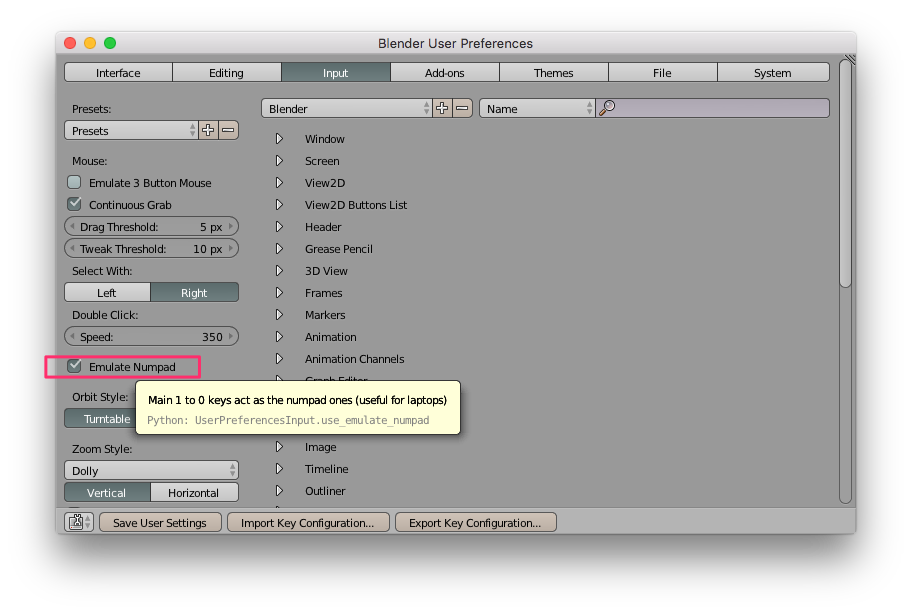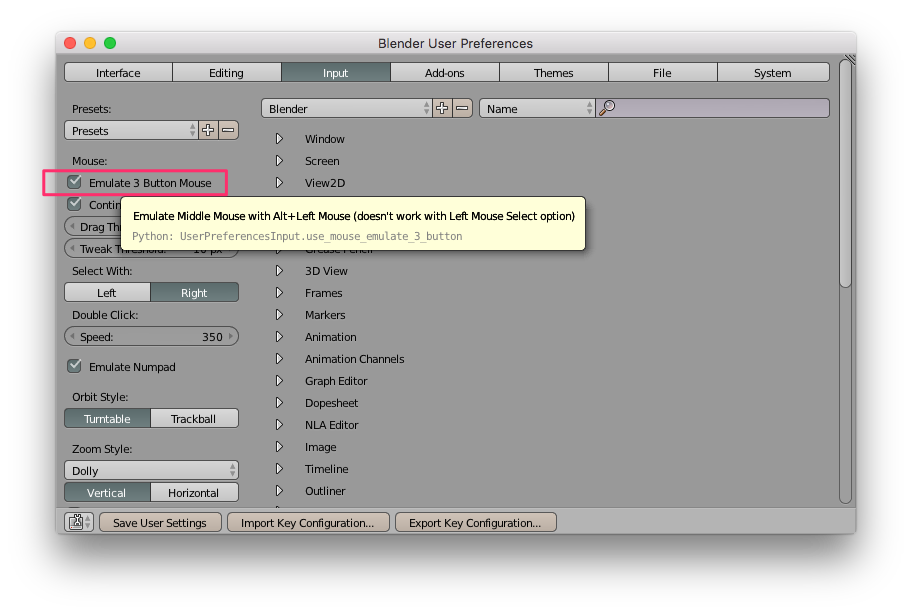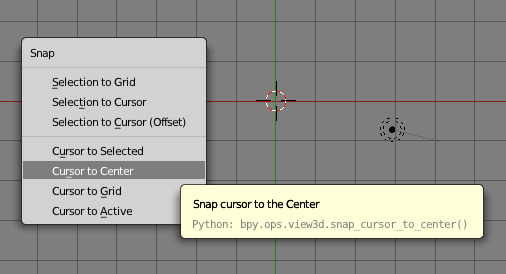Blender
From Wikicliki
This page contains Debbie's notes on the basics of Blender: the Interface, Shortcuts, Selecting Objects, Transforming Objects, Moving Objects, Adding and Removing Objects, Adding Modifiers, Creating Diffuse/Specular materials, UV Unwrapping, Lighting, Camera Positioning, and how to render with Cycles (Blender's ray-trace based production render engine).
More elaboration on specific things:
Contents
Interface
It is best to use Blender on a computer with a numpad and a three-button mouse, as many functions are best accessed using Shortcuts, and all 3 buttons of your mouse will be used.
Keyboard
- If you have a laptop without dedicated numpad go to Blender User Preferences > Input.
- Blender User Preferences SHORTCUT is
Cmd ,
- Alternatives: If you don't like emulating the numpad in this way, there are also alternative methods of accessing those shortcuts, such as by installing scripts such as this 3D_Navigation virtual numpad emulator which will show additional button options in the Tools section.
Mouse
- If you don't have a 3 button mouse, go to Blender User Preferences > Input.
- Blender User Preferences SHORTCUT is
Cmd ,
- Selecting 'emulate mouse' will mean that you can simulate the middle mouse button if you press the
Altkey while using the left mouse button. - But please get a three-button mouse.
Cursor
Views
Blender has a context-dependent interface - the View and Mode that you are in (and where your mouse is hovering) will affect what the shortcuts will do.
Modes
Shortcuts
| head1 | head2 | head3 |
|---|---|---|
| A | accesskey-ep-form-save | s |
| B | accesskey-ep-edit-institution | e |
Editing Objects
Selecting Objects
Transforming Objects
Moving Objects
Adding and Removing Objects
Modifiers