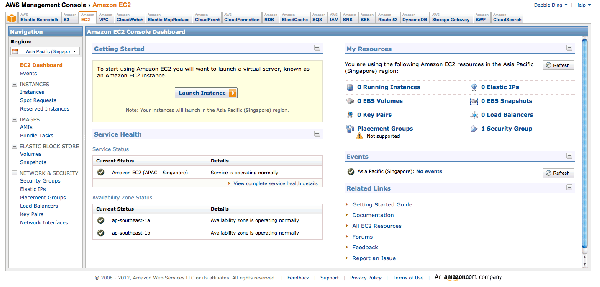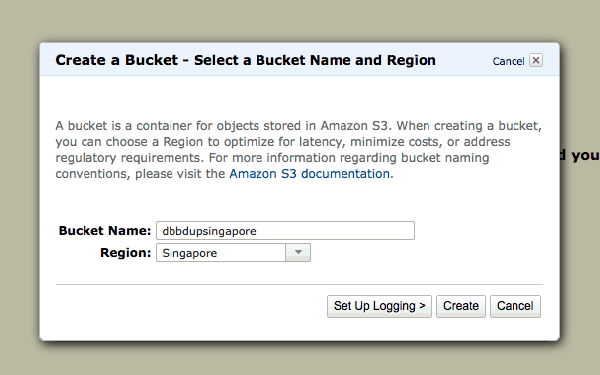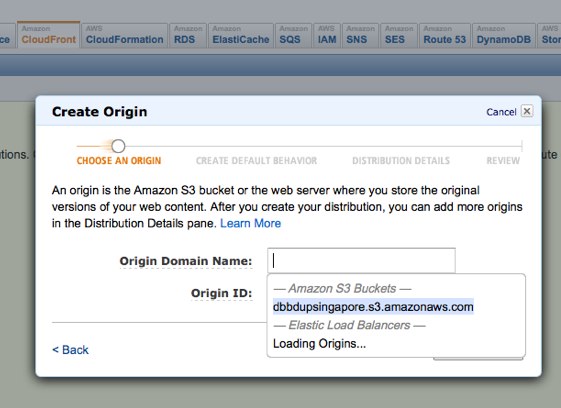Difference between revisions of "Amazon Web Services"
From Wikicliki
(→Amazon Elastic Compute Cloud (EC2)) |
(→Amazon Elastic Compute Cloud (EC2)) |
||
| Line 52: | Line 52: | ||
* Go to Cloudfront > Create Distribution (Follow the dropdown menus) | * Go to Cloudfront > Create Distribution (Follow the dropdown menus) | ||
| − | |||
| − | |||
| − | |||
* Note what your domain is (should be xxxxxx.cloudfront.net) | * Note what your domain is (should be xxxxxx.cloudfront.net) | ||
* Go back to your bucket under S3. Load it up. Select the bucket and click on actions to see Properties. | * Go back to your bucket under S3. Load it up. Select the bucket and click on actions to see Properties. | ||
* Go to website > and tick Enabled. | * Go to website > and tick Enabled. | ||
| + | |||
| + | [[Image:awsconsoledistribution.jpg|600px]] | ||
* At this point the image you uploaded is now online at two places: | * At this point the image you uploaded is now online at two places: | ||
My Example: | My Example: | ||
| − | Bucket domain: dbbdupsingapore.s3-website-ap-southeast-1.amazonaws.com/merlion.jpg | + | * Bucket domain: dbbdupsingapore.s3-website-ap-southeast-1.amazonaws.com/merlion.jpg |
| − | Cloudfront: d3d7rogzicqdgz.cloudfront.net/merlion.jpg | + | * Cloudfront: d3d7rogzicqdgz.cloudfront.net/merlion.jpg |
* Go back to EC2. | * Go back to EC2. | ||
Revision as of 06:58, 14 June 2012
Contents
Amazon Web Services 101, Cloud Computing Seminar, 14 June 2012
- Where data is hosted and processed in the cloud because its faster!
Why use AWS
- Elastic capacity
- Quick, easy to deploy
- No contract, no initial investment required, no capital exchange necessary
- Pay as you go (pay for the machine ONLY when you use it, you don't need to own the infrastructure - easy to turn resource on and off)
- Automation
Fun Fact: Dropbox is hosted and run entirely on AWS. Apparently Amazon S3 says their durability is 99.999999999 (11 nines). It says it will only lose one file in a million years.
AWS Infrastructure
- Organised into multiple regions. Each regions have a multiple data centres. If one building burns down the other one still has the data. The customer does not feel interruptions and its highly redundant.
- Start your instances at a region closer to yourself.
- Edge Locations - these automatically help to distribute/serve the data (near Singapore there is Tokyo, Osaka, Hongkong) - a content delivery network
Setting up AWS Account
- Go to http://aws.amazon.com/
- You will need Name, Email, Credit Card (for laters), Phone number
- It will call you to confirm (and you will recite the number back to it and IT WILL MAGICALLY KNOW)
Web Services
- Command Line / API / SDK / Web Console
- Managment Interface > Cross Service Features > AAAAAAAAAAAAHHHH
Amazon Elastic Compute Cloud (EC2)
Amazon Elastic Compute Cloud (Amazon EC2) is a web service that provides resizable compute capacity in the cloud. It is designed to make web-scale computing easier for developers.
Amazon EC2 presents a true virtual computing environment, allowing you to use web service interfaces to launch instances with a variety of operating systems, load them with your custom application environment, manage your network’s access permissions, and run your image using as many or few systems as you desire.
- Go to AWS Management Console
- Click on S3 - https://console.aws.amazon.com/s3/home
- Create Bucket - this bucket must have a unique name around the entire world
- Try to Upload a File. Upload a simple image. The clock starts ticking, cost of storage is 12.5 cents per gigabyte (but wait! the first 5 gb is free each year).
- Go to Cloudfront > Create Distribution (Follow the dropdown menus)
- Note what your domain is (should be xxxxxx.cloudfront.net)
- Go back to your bucket under S3. Load it up. Select the bucket and click on actions to see Properties.
- Go to website > and tick Enabled.
- At this point the image you uploaded is now online at two places:
My Example:
* Bucket domain: dbbdupsingapore.s3-website-ap-southeast-1.amazonaws.com/merlion.jpg * Cloudfront: d3d7rogzicqdgz.cloudfront.net/merlion.jpg
- Go back to EC2.
- Press the Launch Instance button
- Request Instance
- Choose an AMI (Amazon Machine Image) - i chose linux
- Provide instance details.
- Create a keypair. If you lose the Key pair for an instance, you will never find it from amazon so your machine will not be available anymore ever again.
- You will receive a .pem (key access file). Save this in a safe place. Or back it up.
- Configure your Firewall. If you don't have one/don't know what it is, just choose the default security group.
- Security Group - this part a bit over my head. basically you can control access and the firewall within 3 seconds and block IP if you are being hammered by someone.
- Elastic IP - Create a new Elastic IP Address
- Generate a new Elastic IP instantly with two button clicks
- Right click and associate it with something else - your instance for example