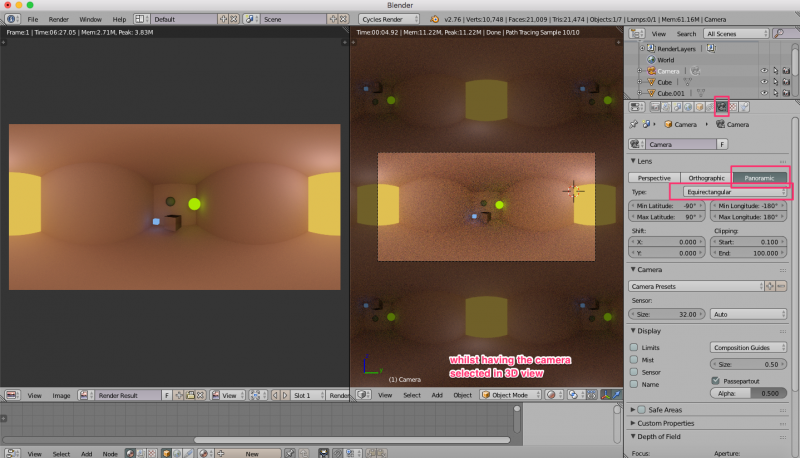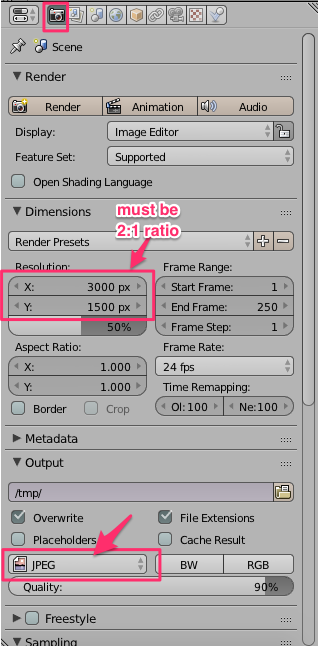Exiftool
From Wikicliki
Contents
Blender settings
- When exporting a Blender scene, remember that your camera should be in the very position of the intended viewer within the virtual "room" or space.
- Camera setting should be Panoramic > Equirectangular
- Render setting should be generating a rendered image in a 2:1 ratio
- Save the image as a jpg.
Installing ExifTool on OS X
"ExifTool is a platform-independent Perl library plus a command-line application for reading, writing and editing meta information" Installation information: http://owl.phy.queensu.ca/~phil/exiftool/install.html
- Download the ExifTool OS X Package from the ExifTool home page - http://www.sno.phy.queensu.ca/~phil/exiftool/
- Install as a normal OS X package. (Open the disk image, double-click on the install package, and follow the instructions.)
You can now run exiftool by typing "exiftool" in a Terminal window.
Open Terminal. Go to the directory that holds your image.
To cancel a process in Terminal press Template:KeypressTemplate:Keypress or Template:KeypressTemplate:Keypress
Requirements for creating Facebook 360 Images
- Photo should have 2:1 aspect ratio
- Maximum file dimensions of 6000 by 3000 px
- Exif XMP tag, "ProjectionType=equirectangular"
Tricks
It was found that setting the Make to "RICOH" and Model to "RICOH THETA S" will also create images that get 360 treatment in Facebook - once the image is in a 2:1 aspect ratio. This is because its a popular pano camera.