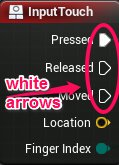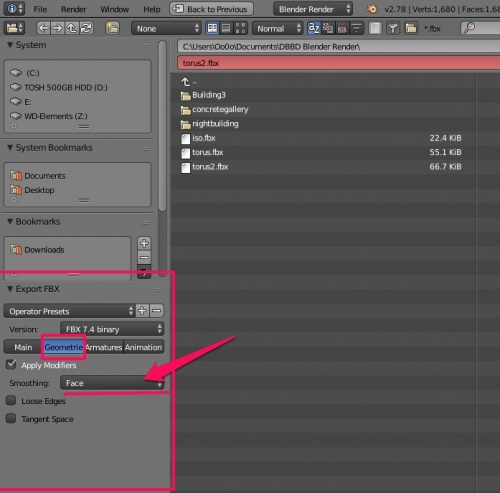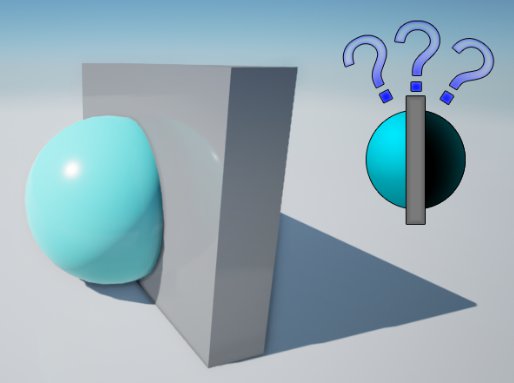Difference between revisions of "Unreal Engine"
From Wikicliki
| (8 intermediate revisions by the same user not shown) | |||
| Line 1: | Line 1: | ||
| + | == Interface == | ||
| − | + | * LMB - move view left right and in and out | |
| − | + | * RMB - rotate | |
| − | + | * LMB & RMB at same time - pan up and down | |
| − | + | * any mouse button + WASDQE - for camera view | |
| − | + | * Click + F - focus on that object | |
| − | |||
| − | |||
| − | |||
| − | |||
| − | === | + | === Intro to Blueprint Classes === |
| − | * See https://docs.unrealengine.com/latest/INT/Engine/Blueprints/ | + | * See [https://docs.unrealengine.com/latest/INT/Engine/Blueprints/ Unreal Engine Documentation: Blueprint Class] |
| + | * Overview: https://docs.unrealengine.com/latest/INT/Engine/Blueprints/GettingStarted/ | ||
| + | * So what is it that blueprints can't do? It can do pretty much most things apparently. And you can make custom things anyway to fix the gaps. https://www.reddit.com/r/unrealengine/comments/30gf76/can_i_make_a_full_game_using_just_blueprints_what/ | ||
{| class="wikitable" | {| class="wikitable" | ||
| Line 34: | Line 33: | ||
|} | |} | ||
| − | + | '''Event Graph''' | |
| + | * Level blueprint - a specialised blueprint that acts as level-wide global event graph. meaning that events pertaining to the level as a whole are set up here in the level blueprint. | ||
| + | * Right mouse click and drag to navigate within the Event Graph, which can be accessed by clicking the item (in this case the FirstPersonCharacter in the Blueprint Class) from within the Content Browser. | ||
| + | * Right click to see what nodes can be added to the blueprint | ||
| + | * Execution pins are white arrows. | ||
| + | [[File:whitearrows.png]] | ||
| + | * when you connect two pins that CAN be connected, you see a green tick symbol when your mouse hovers over the destination pin. if its not connectable, there will be a red circle crossed out over it. | ||
| + | * if pins can conceivably be wired together cos they are float (number with decimal pts) and int (whole numbers) then a node will be automatically added to convert the output type (great!!!) | ||
| + | |||
| + | Material Nodes | ||
| + | * {{key press|1}}, {{key press|2}}, {{key press|3}}, {{key press|4}} - create 1-4 vector constant node | ||
| + | * {{key press|U}} - TexCoord (UV Coordinates) Node | ||
| + | * {{key press|T}} - Texture Sampler Node | ||
| + | * {{key press|S}}, {{key press|V}} - create scalar or vector parameter | ||
| + | * {{key press|A}}, {{key press|D}}, {{key press|M}} - create add, divide, multiply node | ||
| + | |||
| + | '''Blender Mesh to UE4''' | ||
* https://wiki.unrealengine.com/Static_Mesh_from_Blender | * https://wiki.unrealengine.com/Static_Mesh_from_Blender | ||
| − | For the scale use metric with 0.01 unit scale and make sure everything has applied transforms. | + | * a technique said by some: "For the scale use metric with 0.01 unit scale and make sure everything has applied transforms. As others have mentioned, the unit scale ratio is already 1:1 between Blender and UE4." |
| − | As others have mentioned, the unit scale ratio is already 1:1 between Blender and UE4. | + | * i find it easier to think of the starting cube as a 1m cube and to work from there rather than to scale 0.01. |
| + | |||
| + | '''Smoothing Error''' | ||
| + | |||
| + | * If you just export fbx without changing settings in blender you may get this error | ||
| + | [[File:exportfbxerrorsmooth.png|500px]] | ||
| + | |||
| + | * Fix: When you want to export your model in FBX, select smoothing to Face in blender | ||
| + | [[File:exportfbxblenderfix.png|500px]] | ||
| + | |||
| + | |||
| + | |||
| + | == My First Unreal Game == | ||
| + | |||
| + | my first Goal is to produce a simple replica of THE SHED as a first person shooter environment. Furniture should be bumpable/shootable. | ||
| + | |||
| + | |||
| + | * 3D viewport - hold down right mouse button and press WASD to navigate | ||
| + | * other panels: Modes (placing stuff, painting, etc), Content Browser, Details, Scene Outliner | ||
| + | * Search for help is at top right corner | ||
| + | * for even more tooltips, Ctrl Alt mouseover to see | ||
| − | + | == Tutorials == | |
| − | + | [[File:ballue.png]] | |
| − | [[File: | + | |
| + | * [https://docs.unrealengine.com/latest/INT/Videos/PLZlv_N0_O1gYup-gvJtMsgJqnEB_dGiM4/mSRov77hNR4/index.html 3rd person power up game tutorial] | ||
| + | * [https://docs.unrealengine.com/latest/INT/Videos/index.html?category=Blueprints Blueprints Video Tutorials] | ||
| − | + | == See also == | |
| − | |||
| − | https:// | + | * Comparison of Unity and UE4 - https://www.youtube.com/watch?v=YhmmUq1ukgo |
Latest revision as of 13:22, 31 December 2017
Interface
- LMB - move view left right and in and out
- RMB - rotate
- LMB & RMB at same time - pan up and down
- any mouse button + WASDQE - for camera view
- Click + F - focus on that object
Intro to Blueprint Classes
- See Unreal Engine Documentation: Blueprint Class
- Overview: https://docs.unrealengine.com/latest/INT/Engine/Blueprints/GettingStarted/
- So what is it that blueprints can't do? It can do pretty much most things apparently. And you can make custom things anyway to fix the gaps. https://www.reddit.com/r/unrealengine/comments/30gf76/can_i_make_a_full_game_using_just_blueprints_what/
| Class Type | Description |
|---|---|
| Actor | An Actor is an object that can be placed or spawned in the world. |
| Pawn | A Pawn is an Actor that can be "possessed" and receive input from a Controller. |
| Character | A Character is a Pawn that includes the ability to walk, run, jump, and more. |
| PlayerController | A Player Controller is an Actor responsible for controlling a Pawn used by the player. |
| Game Mode | A Game Mode defines the game being played, its rules, scoring, and other faces of the game type. |
Event Graph
- Level blueprint - a specialised blueprint that acts as level-wide global event graph. meaning that events pertaining to the level as a whole are set up here in the level blueprint.
- Right mouse click and drag to navigate within the Event Graph, which can be accessed by clicking the item (in this case the FirstPersonCharacter in the Blueprint Class) from within the Content Browser.
- Right click to see what nodes can be added to the blueprint
- Execution pins are white arrows.
- when you connect two pins that CAN be connected, you see a green tick symbol when your mouse hovers over the destination pin. if its not connectable, there will be a red circle crossed out over it.
- if pins can conceivably be wired together cos they are float (number with decimal pts) and int (whole numbers) then a node will be automatically added to convert the output type (great!!!)
Material Nodes
- 1, 2, 3, 4 - create 1-4 vector constant node
- U - TexCoord (UV Coordinates) Node
- T - Texture Sampler Node
- S, V - create scalar or vector parameter
- A, D, M - create add, divide, multiply node
Blender Mesh to UE4
- https://wiki.unrealengine.com/Static_Mesh_from_Blender
- a technique said by some: "For the scale use metric with 0.01 unit scale and make sure everything has applied transforms. As others have mentioned, the unit scale ratio is already 1:1 between Blender and UE4."
- i find it easier to think of the starting cube as a 1m cube and to work from there rather than to scale 0.01.
Smoothing Error
- If you just export fbx without changing settings in blender you may get this error
- Fix: When you want to export your model in FBX, select smoothing to Face in blender
My First Unreal Game
my first Goal is to produce a simple replica of THE SHED as a first person shooter environment. Furniture should be bumpable/shootable.
- 3D viewport - hold down right mouse button and press WASD to navigate
- other panels: Modes (placing stuff, painting, etc), Content Browser, Details, Scene Outliner
- Search for help is at top right corner
- for even more tooltips, Ctrl Alt mouseover to see
Tutorials
See also
- Comparison of Unity and UE4 - https://www.youtube.com/watch?v=YhmmUq1ukgo