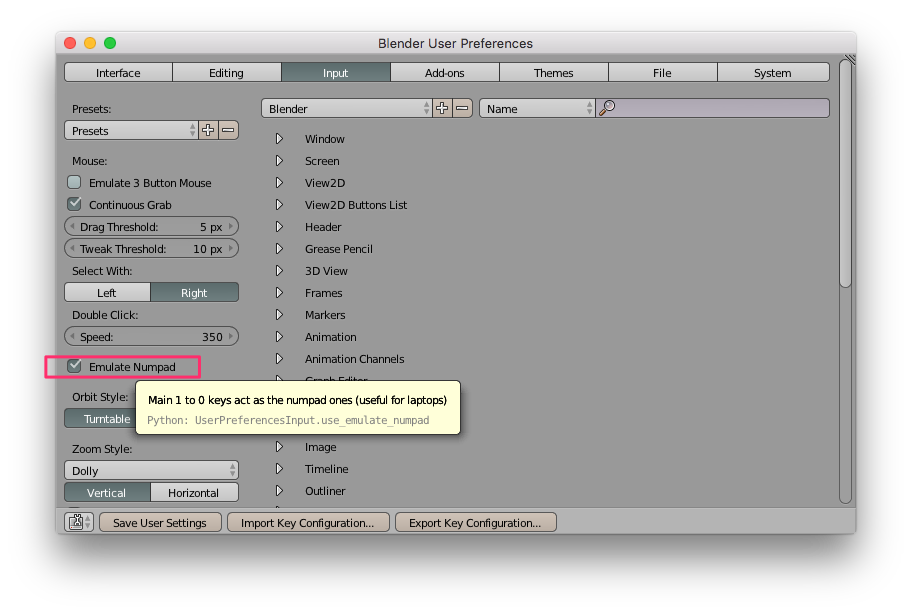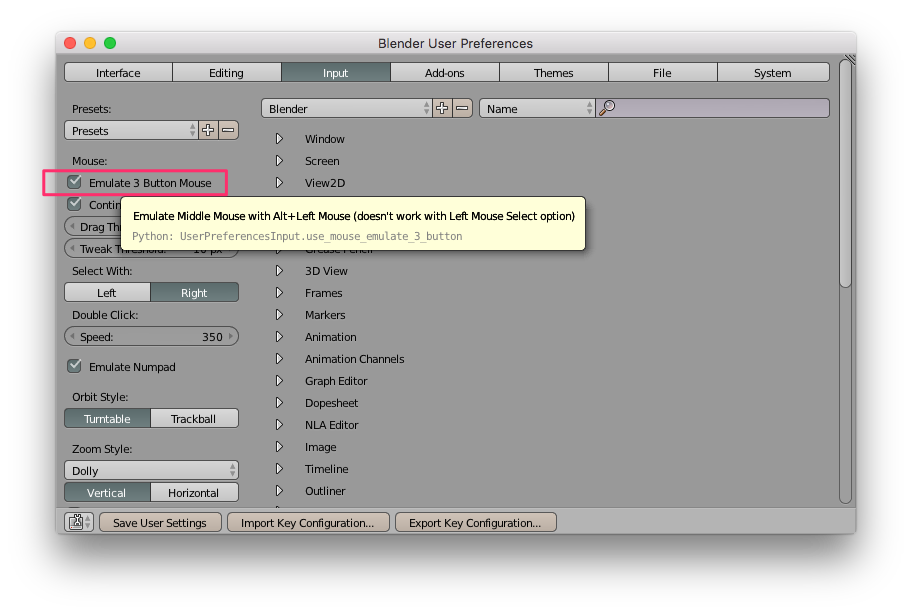Difference between revisions of "Blender"
(→Interface: Modes and Shortcuts) |
|||
| Line 23: | Line 23: | ||
== Views == | == Views == | ||
=== Modes === | === Modes === | ||
| + | === Shortcuts === | ||
| + | |||
| + | {| class="wikitable sortable" | ||
| + | |- | ||
| + | ! Extension | ||
| + | ! Accesskey name | ||
| + | ! Keyboard key | ||
| + | |- | ||
| + | | Education Program | ||
| + | | accesskey-ep-form-save | ||
| + | | s | ||
| + | |- | ||
| + | | Education Program | ||
| + | | accesskey-ep-edit-institution | ||
| + | | e | ||
| + | |} | ||
| + | |||
| − | |||
== Editing Objects == | == Editing Objects == | ||
=== Selecting Objects === | === Selecting Objects === | ||
Revision as of 06:22, 20 November 2016
This page contains Debbie's notes on the basics of Blender: the Interface, Shortcuts, Selecting Objects, Transforming Objects, Moving Objects, Adding and Removing Objects, Adding Modifiers, Creating Diffuse/Specular materials, UV Unwrapping, Lighting, Camera Positioning, and how to render with Cycles (Blender's ray-trace based production render engine).
More elaboration on specific things:
Contents
Interface: Modes and Shortcuts
Blender has a context-dependent interface - the View and Mode that you are in (and where your mouse is hovering) will affect what the shortcuts will do.
Keyboard
If you have a laptop without dedicated numpad go to Blender
Mouse
You should get a mouse with 3 buttons.
If you select this, you can simulate the middle mouse button if you press the Alt key while using your left mouse button.
Views
Modes
Shortcuts
| Extension | Accesskey name | Keyboard key |
|---|---|---|
| Education Program | accesskey-ep-form-save | s |
| Education Program | accesskey-ep-edit-institution | e |
Editing Objects
Selecting Objects
Transforming Objects
Moving Objects
Adding and Removing Objects
Modifiers