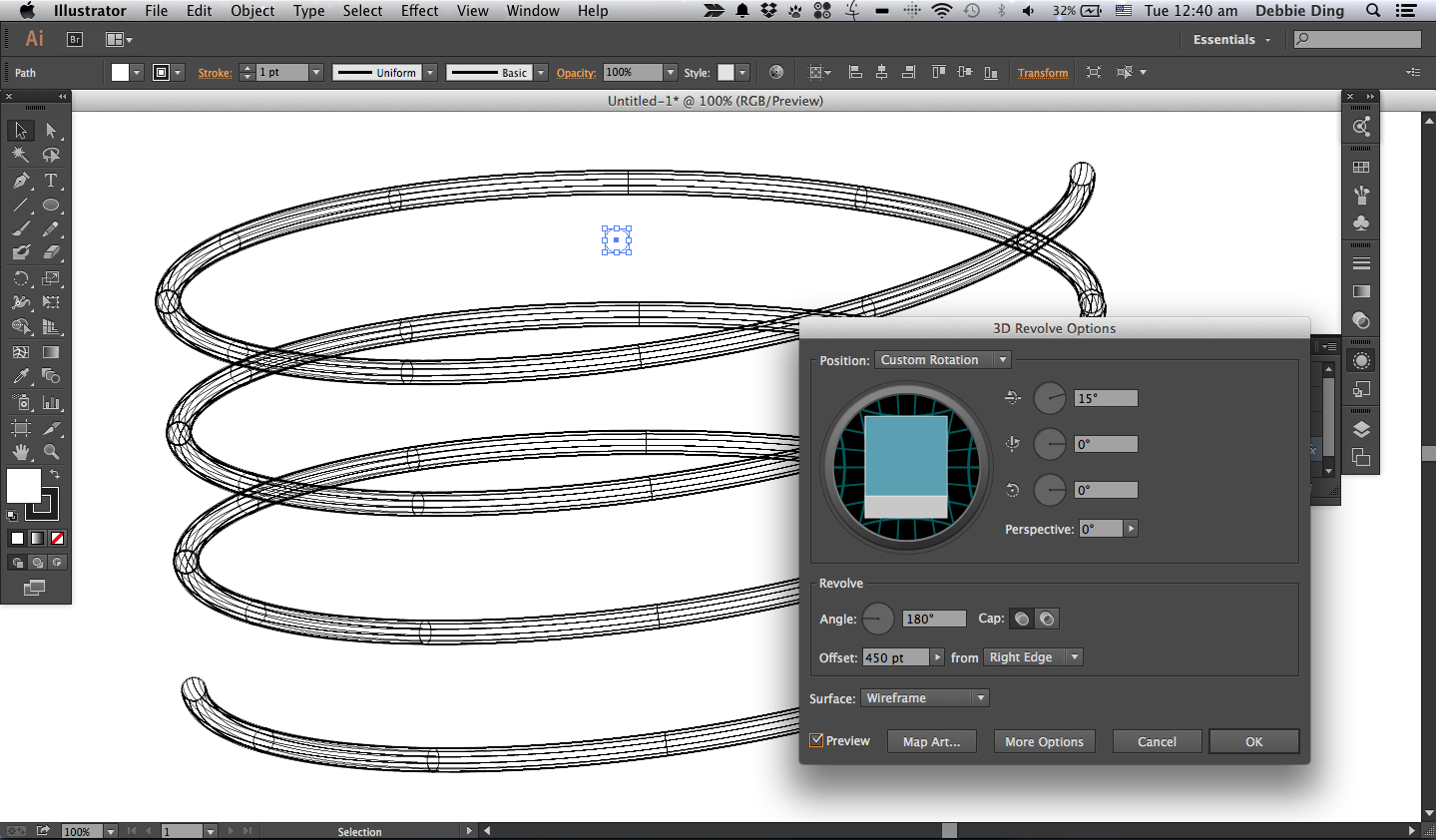Difference between revisions of "Illustrator"
From Wikicliki
| Line 1: | Line 1: | ||
| + | == live trace == | ||
| + | [[File:ignorewhite.png]] | ||
| + | |||
| + | * IGNORE WHITE when tracing. go to Menu > Window > Image Trace > Advanced (drop down) and check ignore white so when live trace it will not look at the white isolated background | ||
| + | |||
== Isometric in illustrator == | == Isometric in illustrator == | ||
* draw cubes / grids | * draw cubes / grids | ||
| Line 8: | Line 13: | ||
* Save Artboards as Separate Files | * Save Artboards as Separate Files | ||
| − | * With the image and clipping mask still selected, in the transparency palette select any mode other than 'Normal'. | + | * With the image and clipping mask still selected, in the transparency palette select any mode other than 'Normal'. Select Object > Flatten Transparency. Set the Raster/Vector Balance to 100 (Raster). Click 'OK'. |
| − | Select Object > Flatten Transparency. Set the Raster/Vector Balance to 100 (Raster). Click 'OK'. | ||
== shortcuts == | == shortcuts == | ||
| Line 15: | Line 19: | ||
* apple-J to join | * apple-J to join | ||
* apple-8 to combine compound path | * apple-8 to combine compound path | ||
| + | * ctrl-shift-I to make that perspective grid go away | ||
== Batch Convert AI to JPG == | == Batch Convert AI to JPG == | ||
after poking about i figured out that you can use bridge > tools > photoshop > image processor to export AI to JPG to whatever specifications you want. | after poking about i figured out that you can use bridge > tools > photoshop > image processor to export AI to JPG to whatever specifications you want. | ||
| − | |||
before finding out this function i tried this: http://automatorworld.com/archives/illustrator-to-jpeg/comment-page-1/#comment-292912 | before finding out this function i tried this: http://automatorworld.com/archives/illustrator-to-jpeg/comment-page-1/#comment-292912 | ||
| Line 29: | Line 33: | ||
== Scribble == | == Scribble == | ||
| − | You can apply to Fills - apply multiple ones in opposite | + | You can apply to Fills - apply multiple ones in opposite direction and get cross hatches |
| + | |||
| + | == 3d rotate == | ||
| + | |||
| + | [[File:springsai.png]] | ||
| + | |||
== See Also == | == See Also == | ||
| − | |||
http://www.theitarticles.com/7-things-you-didnt-know-adobe-illustrator-could-do/295/ | http://www.theitarticles.com/7-things-you-didnt-know-adobe-illustrator-could-do/295/ | ||
| − | |||
*http://www.khulsey.com/demo_1howto.html | *http://www.khulsey.com/demo_1howto.html | ||
| − | |||
| − | |||
| − | |||
| − | |||
Revision as of 06:23, 3 September 2015
Contents
live trace
- IGNORE WHITE when tracing. go to Menu > Window > Image Trace > Advanced (drop down) and check ignore white so when live trace it will not look at the white isolated background
Isometric in illustrator
- draw cubes / grids
- scale cubes 86.062% exactly
- shear 30%
- rotate -30%
tips
- Save Artboards as Separate Files
- With the image and clipping mask still selected, in the transparency palette select any mode other than 'Normal'. Select Object > Flatten Transparency. Set the Raster/Vector Balance to 100 (Raster). Click 'OK'.
shortcuts
- apple-J to join
- apple-8 to combine compound path
- ctrl-shift-I to make that perspective grid go away
Batch Convert AI to JPG
after poking about i figured out that you can use bridge > tools > photoshop > image processor to export AI to JPG to whatever specifications you want. before finding out this function i tried this: http://automatorworld.com/archives/illustrator-to-jpeg/comment-page-1/#comment-292912
3D Extrude
- Draw Hidden Faces
- Expand Appearance
Scribble
You can apply to Fills - apply multiple ones in opposite direction and get cross hatches
3d rotate
See Also
http://www.theitarticles.com/7-things-you-didnt-know-adobe-illustrator-could-do/295/