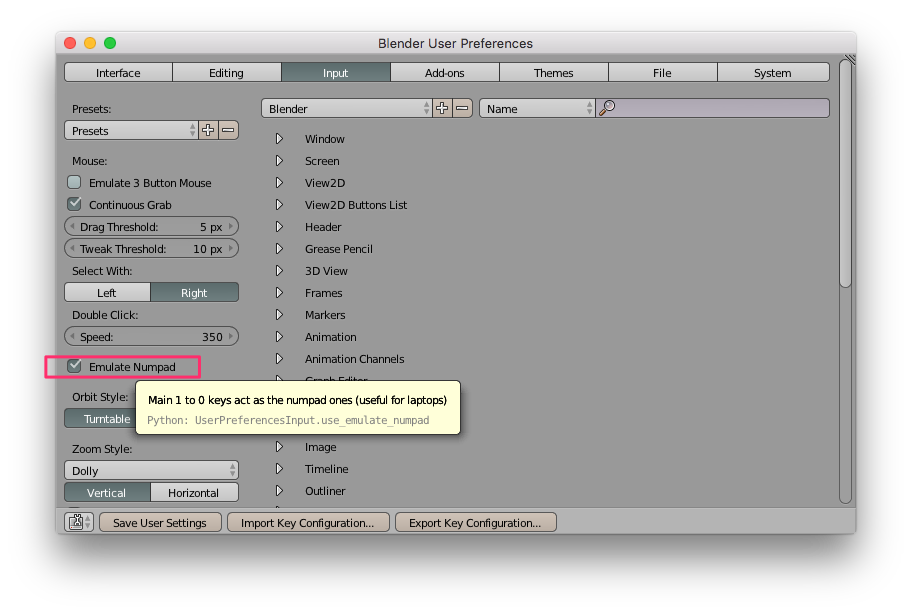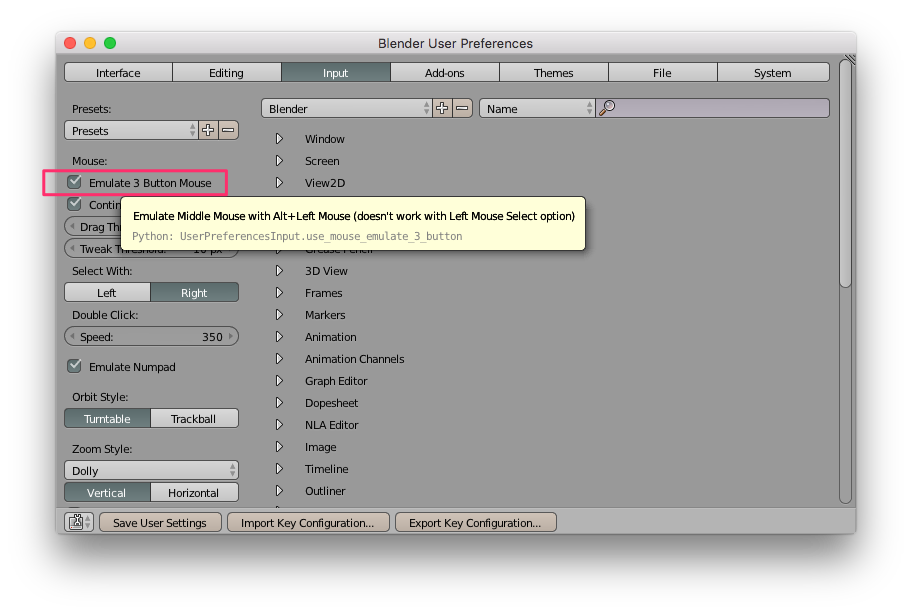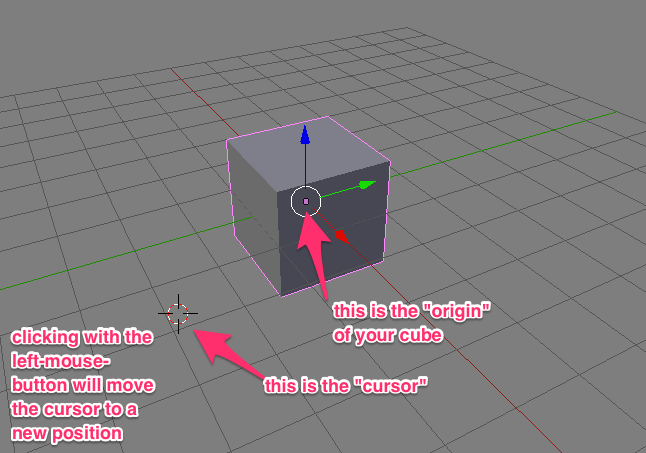Difference between revisions of "Introduction to Blender"
From Wikicliki
(→Set up your devices) |
|||
| Line 7: | Line 7: | ||
=== Keyboard === | === Keyboard === | ||
| − | * If you have a laptop without dedicated numpad | + | * If you have a laptop without dedicated numpad, you can emulate the numpad by going to '''Blender User Preferences''' > '''Input'''. |
* '''Blender User Preferences SHORTCUT''' is <code>Cmd , </code> | * '''Blender User Preferences SHORTCUT''' is <code>Cmd , </code> | ||
[[File:numpad.png]] | [[File:numpad.png]] | ||
=== Mouse === | === Mouse === | ||
| − | * If you don't have a 3 button mouse, | + | * If you don't have a 3 button mouse, you can emulate the three-button mouse by going to '''Blender User Preferences''' > '''Input'''. |
* '''Blender User Preferences SHORTCUT''' is <code>Cmd , </code> | * '''Blender User Preferences SHORTCUT''' is <code>Cmd , </code> | ||
[[File:emulatemouse.png]] | [[File:emulatemouse.png]] | ||
* Selecting 'emulate mouse' will mean that you can simulate the middle mouse button if you press the <code>Alt</code> key while using the left mouse button. | * Selecting 'emulate mouse' will mean that you can simulate the middle mouse button if you press the <code>Alt</code> key while using the left mouse button. | ||
| − | * But please get a three-button mouse with a scroll wheel. Anything else is unnecessary self-torture | + | * But please get a three-button mouse with a scroll wheel. Anything else is unnecessary self-torture! |
== Open Blender - It always begins with a box == | == Open Blender - It always begins with a box == | ||
* Whenever you open Blender, it always starts with a box. | * Whenever you open Blender, it always starts with a box. | ||
| − | * You'll notice that if you click around with the left mouse button, nothing | + | * You'll notice that if you click around with the left mouse button, nothing moves other than a certain symbol. This is actually what we call the 'cursor' in Blender. |
* But if you click on your middle mouse button and drag around, this is what moves your view around. | * But if you click on your middle mouse button and drag around, this is what moves your view around. | ||
| + | |||
| + | * If you clicked elsewhere with your left mouse button, your screen might look like this: | ||
| + | |||
| + | [[File:blender_cursor.png]] | ||
| + | |||
| + | === Set the Origin using the Snap Menu === | ||
| + | === Snap Menu === | ||
| + | |||
| + | * After | ||
| + | |||
Revision as of 13:38, 20 November 2016
Welcome to the notes for a 3-hour workshop introducing the basics of Blender, written by Debbie. By the end of this workshop, we'll have covered the basics of: the Blender Interface, Shortcuts, Selecting Objects, Transforming Objects, Moving Objects, Adding and Removing Objects, Adding Modifiers, Creating Diffuse/Specular materials, UV Unwrapping, Lighting, Camera Positioning, and how to render with Cycles (Blender's ray-trace based production render engine). Finally, we will export the image and make it into a 3d pano for google cardboard. ALL IN 3 HOURS. CAN WE DO IT?
Contents
Set up your devices
Ideally, you should have a laptop with a dedicated numpad, but if you don't we can emulate it. It is advisable that you have a three-mouse button.
Keyboard
- If you have a laptop without dedicated numpad, you can emulate the numpad by going to Blender User Preferences > Input.
- Blender User Preferences SHORTCUT is
Cmd ,
Mouse
- If you don't have a 3 button mouse, you can emulate the three-button mouse by going to Blender User Preferences > Input.
- Blender User Preferences SHORTCUT is
Cmd ,
- Selecting 'emulate mouse' will mean that you can simulate the middle mouse button if you press the
Altkey while using the left mouse button. - But please get a three-button mouse with a scroll wheel. Anything else is unnecessary self-torture!
Open Blender - It always begins with a box
- Whenever you open Blender, it always starts with a box.
- You'll notice that if you click around with the left mouse button, nothing moves other than a certain symbol. This is actually what we call the 'cursor' in Blender.
- But if you click on your middle mouse button and drag around, this is what moves your view around.
- If you clicked elsewhere with your left mouse button, your screen might look like this:
Set the Origin using the Snap Menu
Snap Menu
- After
See also
- Blender - My master notes for Blender