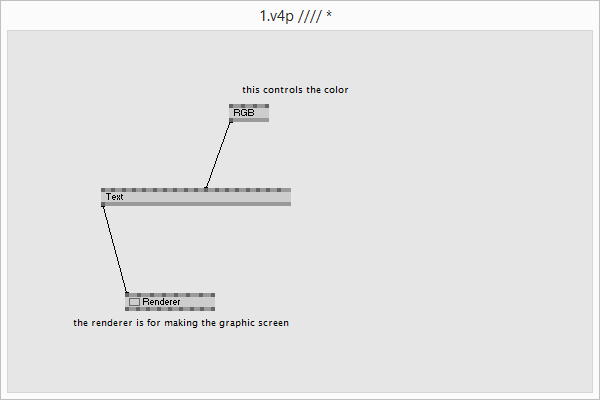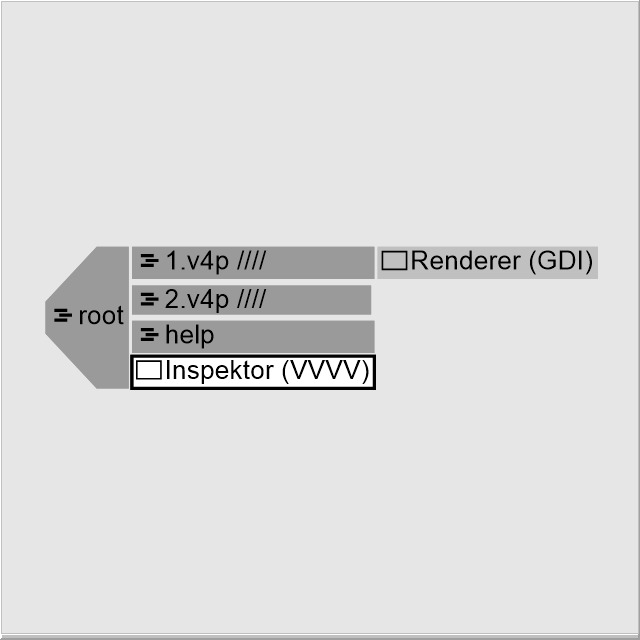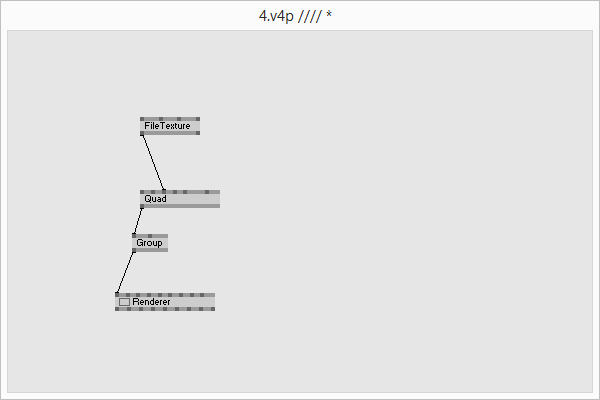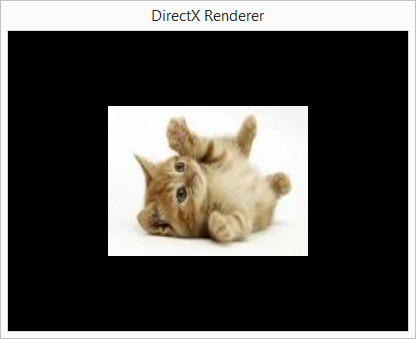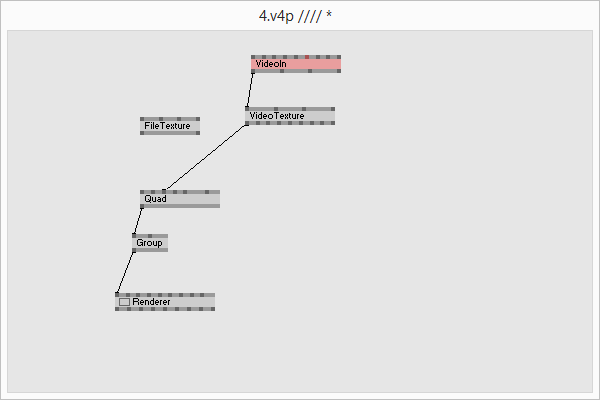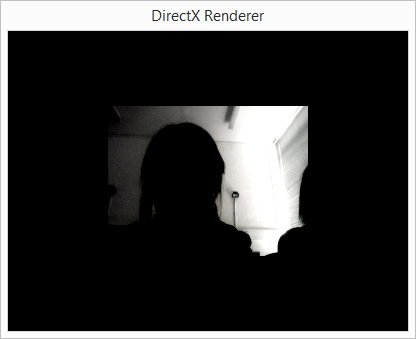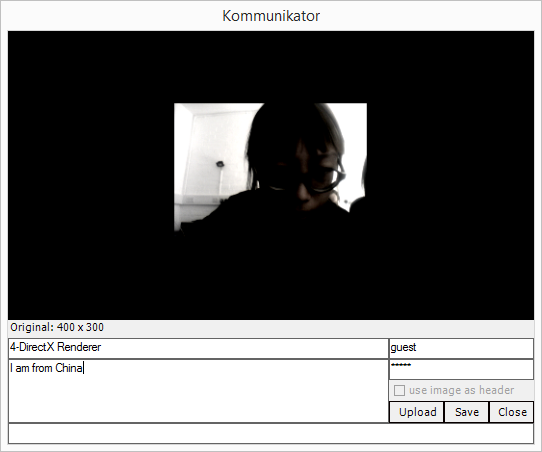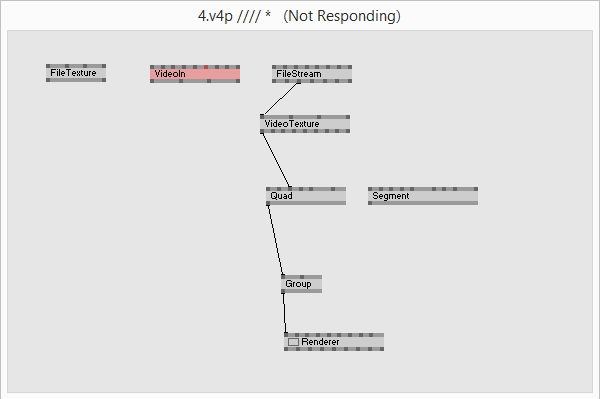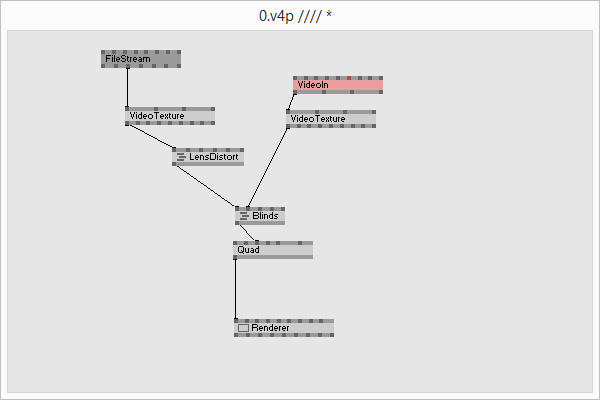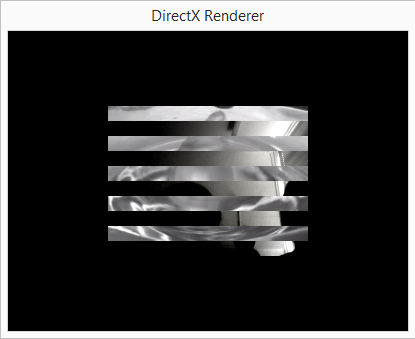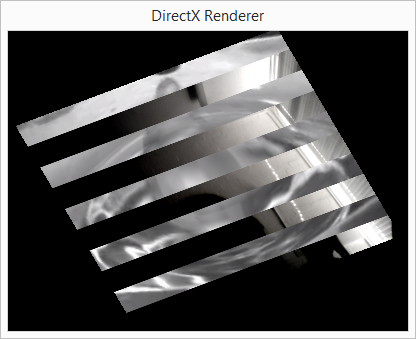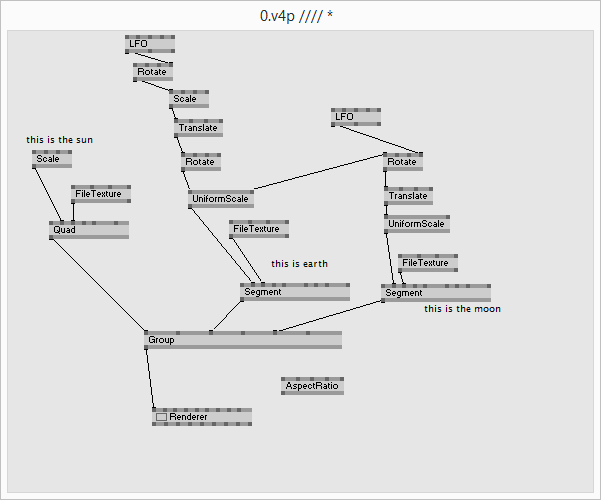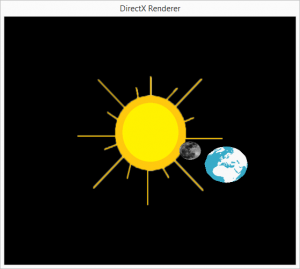Vvvv Workshop
From Wikicliki
vvvv workshop conducted by joreg
vvvv is a:
- hybrid development environment
- visual programming language
- node/code library
- runtime environment
Contents
basic patching:
- new node - left doubleclick + start typing the nodename and select from upcoming list
- new iobox - right doubleclick
- nodelist
- left doubleclick + rightclick to open an alphabetically sorted list of all available nodes
- move mouse to the left to get the same list sorted by category
- use scrollwheel to scroll this list. if you got no wheel hit space to *show a scrollbar
- connecting nodes
- click on a pin to start a connection. notice that all pins that will accept this connection
- have grown. click on such a bigger pin to establish the connection or right click to cancel
featured shortcuts:
- F1 - if a node is selected its corresponding help patch will be loaded. else. this patch.
- Ctrl+F1 - FanClub. the online source to get help via IRC-Chat
- Main Menu - middle mouse click on empty patch area (or right mouse click + space)
- Ctrl+P - create new patch
- Ctrl+O - open existing patch
- Ctrl+S - save patch
- Ctrl+I - create new inspektor
- Ctrl+W - close a window (deletes its corresponding node)
- Ctrl+Shift+W - close all windows and start all over again with a new root
- Alt+R - show root
- Alt+F4 - quit
- Ctrl+Shift+1 - take a snapshot of the window and get asked for a place to save the file
- Ctrl+Shift+2 - same as above. but only snapshot the clientarea of the window
component modes of windows:
- Alt+1 - show as window
- Alt+2 - show as box (in corresponding patch)
- Alt+3 - hide window
- Alt+Enter - fullscreen
- Press Ctrl-Tab to cycle through windows. to hide root, press alt-3
ways of viewing the renderer window / patch window
- docking
- fullscreen
- hidden
- in a box
- in a window
- Documentation on renderer - http://vvvv.org/documentation/renderer-(ex9)
exploring other patches
- http://vvvv.org/documentation/diki-patches
- use the inspector to see what types of nodes there are available - things such as iobox and framedelay....
Graphics
- quad = rectangle
- segment - polygon
- FileTexture - layers a file over
- VideoTexture with VideoIn - uses webcam image to texture the quad
- press ctrl-3 to upload it. no clue why it thinks im from china.
- FileStream (dshow9) to play video as the texture over (you can also use segment and fxfilters, such as LensDistort or Grain)
- Layer for effects, type mixer to see various effects...
- Translate, Rotate, Scale, Transform
- LFO - a popular function is the LFO - it will then change the values (eg if you connect the lfo output to the rotate z input then it will rotate continuously on the z axis
- LFO > WaveShaper > IOBox to use sine wave instead for smoothness
- Press F1 to see info on each node type
- Can use Tweener for easing effects
- if you do not have enough inlets (such as in the case of Group), you can click on the node, press ctrl-i to see the inspector, double click on the property and then type in the new number
Experiment: To make a sun with earth and moon rotating
- To neaten up the script, when you want to align the nodes vertically or horizontally, select the nodes in a row/column and press ctrl-l