I’ve been playing around with two devices recently, for work reasons. Both of them are incidentally Samsung devices – namely the Samsung Pico Projector SP-H03 (SGD399 Promo at EpiLife) and Samsung Galaxy Tab 10.1 (Retail Price SGD848). One thing I noticed is that although they are kinda decent products on their own, unfortunately they won’t work right out of the box with a Mac. In fact they pretty much don’t respond at all when connected to a Mac! It’s times like these that I think that Apple does it the right way when I don’t have to install a driver to print on most common printers. In this day and age, we expect the devices to be smart enough to connect up. At the very least I would expect some distant flicker of recognition or reaction from it!
These are my workarounds for connecting them to a Mac, I hope it helps someone else connect their devices to their Mac since it took me some time to figure these out. For the record, I’m using a Macbook Pro 15″ running on Mac OSX 10.6.8.
My issues with both Samsung products:
1. When you plug a mobile device into a computer, you would expect it to mount and charge, like an iPad would on any device whether Mac or Windows. Anything that requires me to install a driver/application and go through a very complicated method to access files shouldn’t have been shipped out to unwitting consumers.
2. When you plug a device such as a projector into a computer, you would expect it to be detectable without having to completely stop what you’re doing and reboot your computer.
How to Connect Samsung Galaxy Tab 10.1 to a Mac
I tried using Kies, Android File Transfer, and via DDMS in Android SDK. DDMS stands for Dalvik Debug Monitor Server and its Android’s debugging tool. Kies and Android File Transfer did not work AT ALL with Mac. Android SDK was a bit more hassle to install but essentially straightforward to do and most importantly, at least it works!
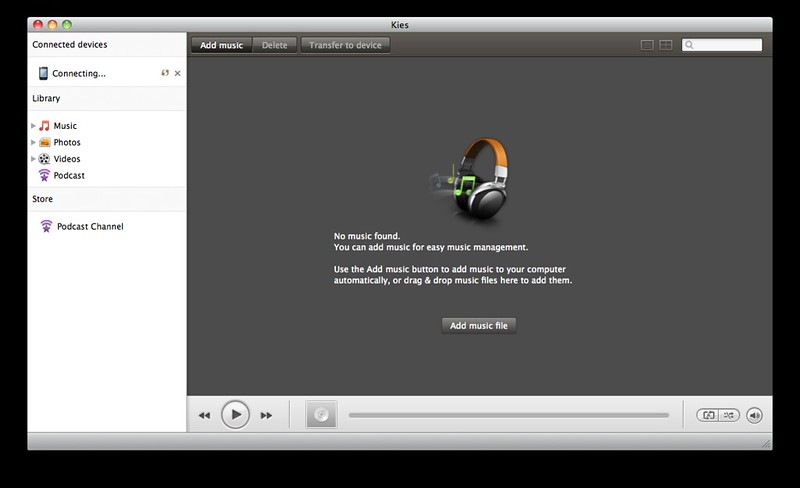
Method 1: Kies – FAILED
Will not connect the Galaxy Tab to my Macbook Pro via USB or Wifi. In any case, it could only transfer photos, videos, and movies, and would not have allowed any access to the file structure. It perpetually says “Connecting…” but never does.
Method 2: Android File Transfer – FAILED
Very disappointing as this was the “official” method listed in the Samsung website. For explanation, read this: “Google provide Android File Transfer and there is also a third party product called XNJB. Neither currently work and the reason for this is that they both use libmtp which is an open source implementation of an MTP Initiator. To understand why this is we need to go back to MTP. In MTP each device has a manufacturer code and device code, a list of which is maintained in the libmtp source code (take a look at music-players.h). Building the library hard-wires the device list inside it, which, at the last build of both Android File Transfer and XNJB did not include the requisite codes for the Samsung Galaxy Tab.” – Who made the decision to direct consumers to download AFT if in the first place it is certainly not going to work with the Galaxy Tab? Also, why did they not ship Kies together with the product if its their software?
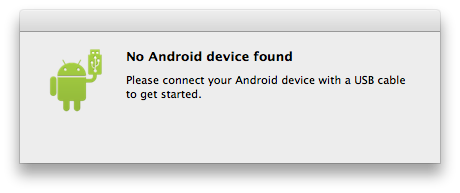
Method 3: Via Android SDK – WORKS!
This was the last ditch attempt, but this method was the only thing that worked for me. You’ll want to make sure that you have Eclipse Classic (Mac OS X for 64 bit) + ADT Plugin for Eclipse + Android SDK. I followed this guide on how to install Android SDK in Eclipse and it was a breeze.
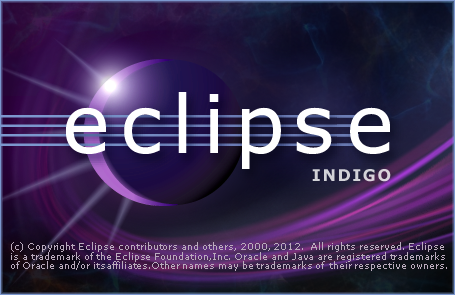
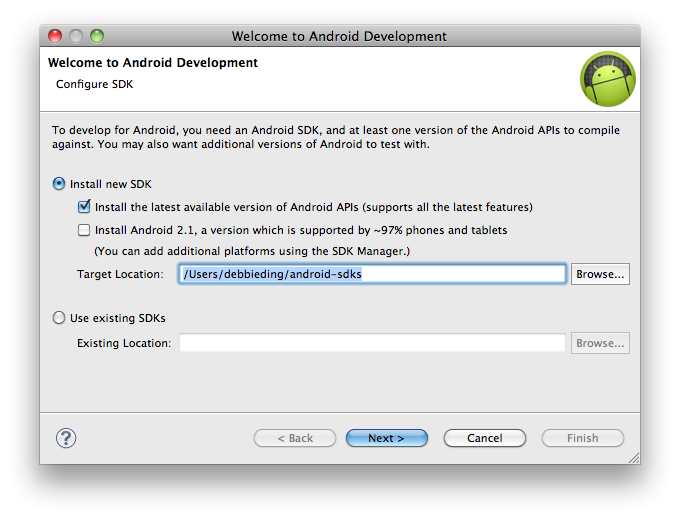
Installing Android SDK
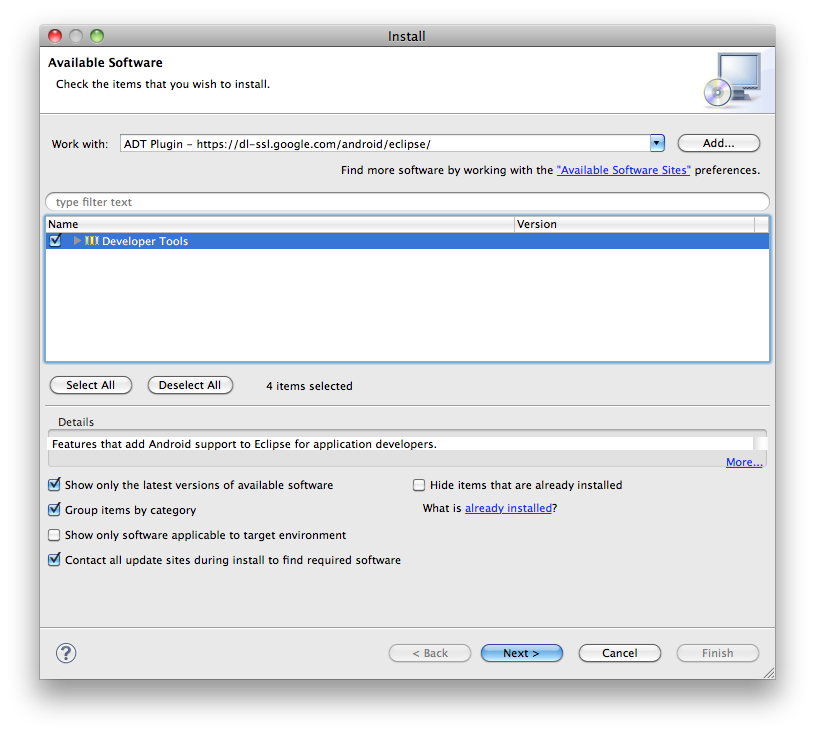
Installing ADT Plugin
While the Galaxy Tab is not connected to the computer, go to Applications > USB Debugging and make sure it is ticked so that Debugging mode will launch when the USB is next connected.
Go to the Android SDK toolkit window in Eclipse. Go to Windows > Open Perspective > Others… > DDMS.
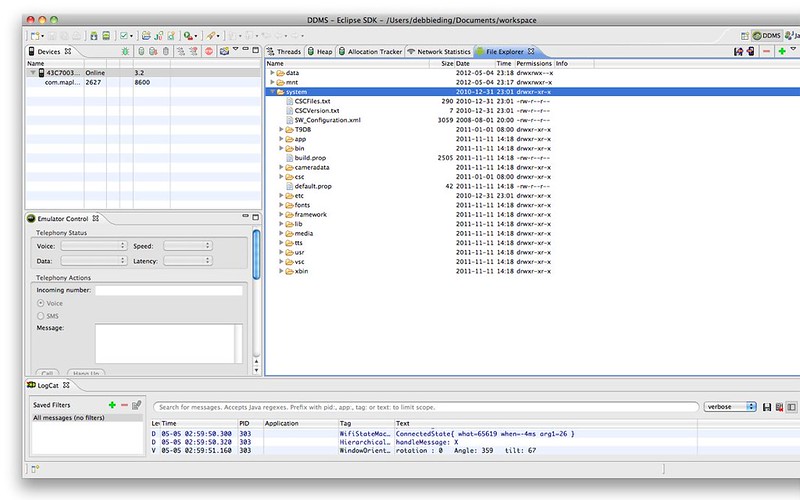
Now you’re in. But should we have to go to so much trouble to access the device??? I am doubtful that most will take the trouble to do this. Plus its not very pretty, is it? This method is sure to scare off most casual users, I’d imagine.
How to Connect Samsung Pico Projector to a Mac

FOLLOW THESE STEPS EXACTLY IN THIS ORDER:
- Turn off projector and shut down your mac. Turn it off. Turn off all the power. Disconnect everything!
- Start by connecting projector to battery, power, and then use D-Sub Gender cable and connect projector to Mac’s USB drive.
- Turn on projector first, before you start up the mac.
- Turn on your mac next. Wait for your mac to have completely finished starting up before going to the projector and using its touch buttons to change the selected Input to “PC”.
- Projector should be showing the output from your Mac now. Note that you might want to switch to Mirroring if that makes it easier for you to see what is going on…


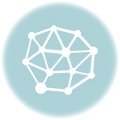

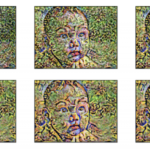
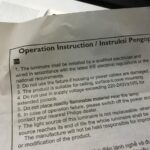
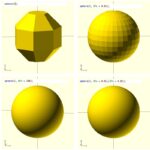
0 responses to “The Near Impossibility of Compatibility between a Mac and the Samsung Galaxy Tab 10.1 and Samsung Pico Projector”
Thanks for all the details! I've been wanting to get a projector for a long time, but it's stories like that that make me push back the buying. What did you buy the pico for and would you say it's a good buy (apart from the issues with connecting…)
No problem! Yeah the pico is great for small indoor projection in a dark room. If you need it to work in low light (not dark conditions) then you might need a stronger projector but I guess this stands out because its so mobile even with the slim battery pack. Its almost like INSTANT PROJECTIONS, ANYWHERE! Projecting on a curtain. Balanced on a beer can. Balanced on the edge of the balcony ledge. Balanced on the edge of a flower pot. Pointing at a ceiling. Pointing at someone's white shirt. Anywhere! Its like the size of a MD player (ever so slightly fatter though).
I'm using it to experiment with my kinect and some projection mapping!