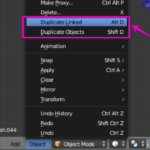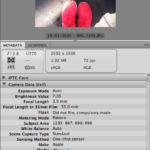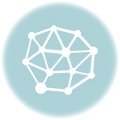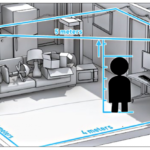This year my 5 year old Macbook Pro had finally reached the point where its old processor seemed completely unable to handle the 3D work I needed to do for a project, so it was time to make the big migration to a new desktop replacement… and a new OS!… Because after an entire adult life of using Mac – I’ve switched to Windows!!!
I’ve been really disappointed by the blandly uninspiring offerings for the 2016/2017 Macbook Pro. In my opinion, Apple has failed to produce a reasonable 15″ that can serve as a decent desktop replacement. What they’ve made instead is really just a bigger Macbook Air. There have only been minor improvements to the processor, RAM is still capped at 16GB, the touch bar seems to have inflated the overall machine cost, and in order to reduce the thickness and weight of the machine, the USB ports and SD Card reader have been taken out, despite the fact that a majority of digital camera users still currently use SD cards and that whole argument about moving towards a future in which we’ll all be transferring huge (RAW or otherwise) files wirelessly is simply not yet feasible for most situations that I find myself in!
After adding in the cost of other usual screen/RAM upgrades and extended international warranty that one would need to get for a long-term desktop replacement, the average Macbook Pro buyer in 2017 would have to pay close to or in excess of 4000SGD for a 15″ desktop replacement that lacks some of the most basic features you would expect of any decent portable desktop replacement. I mean, you’re telling me that after spending so much on a new machine, I’ll still have to buy a whole bunch of frustratingly expensive peripherals and dongles to replace the complete lack of ports and card readers that come with every single other PC laptop on the market????
With so many compelling reasons to jump ship to PC, I spent some weeks formulating a new Windows PC criteria list. (Much of this was compiled with the help of George aka PC FAN BOY). In case it might be useful to other Mac users thinking of switching, this is what my list looked like:
DBBD’s Specs list for a 15″ Windows PC Desktop Replacement (written in May 2017):
Processor: 7th gen Kabylake [The newest at that point of time]
RAM Upgradability: 32GB
Graphics Card: At least GTX 1060/1070/1080 [“VR Ready”]
Screen resolution: 4K
Screen bezel: As small as possible [aesthetic preference]
SD Card Reader: Required
Fan: Adjustable speeds / Should have option for silent mode
Weight: Below 2.5kg (my Mid-2012 Macbook Pro 15″ was 2.56kg not counting the charger and this was back-breaking)
Thickness: Below 3cm
Design: Shouldn’t look overly aggro or like a monstrous tank [Ruling out Alienware and MSI…]
USB: The more USB 3.0 the merrier
Thunderbolt port: Required
HDMI Port: Required
Warranty: Two Years International [A Basic requirement!]
[There’s the term VR Ready which means the machine is capable of a decent performance with VR headsets such as Oculus and Hive. For this, I’ve used the benchmark of recommended system requirements, not minimum specifications, although these specifications are always changing]
[One might also sagely ask: since I am already switching, WHY NOT LINUX? and the answer is simply that I DONT HAVE THE TIME to spend weeks setting up Linux, deciphering my way around Linux and posting endless help messages on Linux forums which is probably what will happen if I try to switch to Linux.]
What I ended up getting based on my spec list:

Gigabyte Aero P65W
Processor: 7th gen Kabylake Intel® Core™ i7-7700HQ
RAM: UPGRADED TO 32GB
Graphics Card: GTX 1060
Screen resolution: 4K
Screen bezel: 5mm
SD Card Reader: YES
Fan: Adjustable / Silent Mode
Weight: 2.1KG + 0.5KG Charger
Thickness: 1.9CM
Design: SLEEK
USB: USB 3.0 x 3
Thunderbolt port: YES
HDMI Port: YES
Warranty: Two Years International
A compact, light 15″ desktop replacement gaming laptop with one of the smallest bezel I’ve ever seen on a Windows laptop. The screen and colour looks excellent to me, and I’m so pleased to have a laptop with variable fan settings for once, and the keyboard can be set to conduct a light show performance in a dizzying array of LED colours (it can also be easily turned off when you get annoyed with the all-blinking keyboard feature). But because the screen bezel is so tiny the webcam for this is located below so by default you’ll always be pictured chin-first (FATFACE) when the unusually low webcam turns on. But this doesn’t bother me too much though because in every other way this laptop basically meets all the specifications that I need for my work.

PROS: GET READY FOR UNUSUAL WEBCAM ANGLES!!!!
Price in Mid 2017: 2899 SGD (3049 SGD with RAM upgrade)
Transitioning from Mac to Windows: Alternatives to Spotlight, Quick-look and other Mac interface staples on Windows
Besides the usual issues of getting used to a new keyboard for speed touch-typing, the transition from Mac to Windows has been pretty smooth. There are a couple of features which Windows doesn’t seem to have a default solution to, however for every single problem that presents itself, there are probably a half-dozen free ways to accomplish the same task…
1. Local Search / Quick File Launcher Replacement

Mac users will probably find that Windows 10’s default File Explorer is unacceptably slow and unable to find any files as efficiently as Mac’s Finder/Spotlight can. Could this be an indexing problem? Is the File Explorer slow because it is pointlessly looking for network folders which it can’t find? I honestly don’t know what causes Windows 10’s File Explorer to be so slow. Fortunately, the solution is simply to use a free indexing tool called Everything which indexes contents and works as a much faster local file search tool. From within Everything, you can indeed find everything on your computer instantly. Used together with Wox, which is a launcher very similar to Mac’s Spotlight, this basically does the job.
Wox’s default hot-key is Alt-space and you can theme Wox with different colours/fonts and its easy to add or write additional plugins to extend the function of the quick launcher. With different prefixes you can quickly search different things, for example “g anything” will google search for “anything”, “wiki anything” will search wikipedia for “anything”, and #000 will show the hex colour #000 (Black).
2. Quick-Look Replacement – Seer
I googled to find out when the Quick-Look was first introduced and it says that it was first rolled out in 2007. That means I may have had 10 years of impulsively hitting the space-bar when I want to see a larger preview of an image, and let me tell you its hard to stop a habit like that. The same way you might launch yourself into a browser today and find yourself inexplicably typing in the first few letters Y O U T U B E for absolutely no reason at all. Ah, muscle memory.
It was a major disappointment to find that hitting the space-bar did absolutely nothing on Windows at first – I tried to ask George to tell me how to enable any kind of Quick-look feature on windows only to find out that the concept of Quick-look basically does not exist in Windows. For a moment there, this almost made me doubt whether switching to Windows 10 was a worthwhile investment of my time to get familiar with Windows. There you have Windows 10’s slow and completely unintuitive and cluttered File explorer interface and I could gripe about it all day. But one has to be objective about things and the good thing is that so very often there will be a free tool that does exactly what I want the Windows PC to do – a different file launcher, a different previewer – you just need to find it or make it yourself.
A quick fix to this entire Quick-Look problem is simply to install Seer, which provides the much needed Quick-Look feature that allows you to preview images in File Explorer quickly by hitting the space-bar.
3. Skitch Replacement – Monosnap
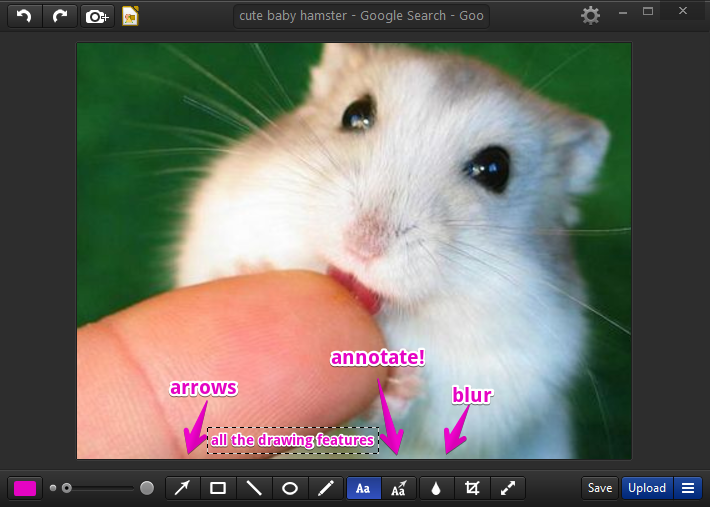
For years, I’ve probably used Skitch on a daily basis to annotate images for work purposes before sending them in email, but sadly Skitch was ruined by Evernote (Evernote bought up Skitch in 2011, almost seemingly just so they could force the discontinuation of the development of this excellent project. Because of this terrible behaviour on Evernote’s part, I refuse to use Evernote. Evernote, suffer the wrath of the 10 million disgruntled Skitch users!).
Fortunately there is no lack of alternatives that have come into the market since, especially for the Windows platform. There are many Skitch-alternatives and after trying a few options I settled on using Monosnapfor all my quick screenshot and annotation needs. Monosnapis very similar to Skitch – you can draw arrows, lines and then quickly drag and drop the file into an email or file folder. Another super important feature is that you can also blur out parts of images quickly!
I set all *.png files to open in Monosnap by default, so that by default all screenshot PNG files would open in Monosnap, ready to be instantly annotated. Super handy. Other similar alternatives include Greenshot and Lightshot. I just happen to like Monosnap’s interface the most out of them all.
4. Web Browser – Microsoft Edge
Recently, after having created a monster of a webpage involving about 53 animated gifs each about 1-6MB huge, I realised that Chrome was suffering and lagging. Although I wasn’t intending to upload that page in that form, I decided to check how the same page performed in every single browser on my computer and came across Microsoft Edge which I had never used or even seen before. Not at all to be confused with Internet Explorer, Microsoft Edge is the new Windows 10 browser and e-book reader. I was really surprised to find that my horrifying web creation did not lag at all in Edge!
Microsoft Edge was first released in 2015 and obviously for a new browser it lacks the same kind of extensiblity that Chrome and Firefox have with the multitude of plugins available. Nevertheless, when I look online and see the general complaints of Edge’s earlier incarnations not having a browsing history (it now does) and not having a fullscreen mode (it now does), it seems like it has only been improving since it was introduced.
Apparently for things like Google’s Octane and a lot of other javascript engine benchmark tests, Edge actually outperforms Chrome. And clearly it performs much better on my computer for graphics and page loading times as compared to Chrome, Firefox and IE. Just so you know…